If your website is hosted on DreamHost but uses Cloudflare CDN to speed up your site, you might run into trouble trying to add a free Let’s Encrypt SSL certificate for a subdomain, such as:
dev2.screentrend.com
You may see errors like:
- “Option Unavailable”
- “You have a certificate of this type currently on order”
Why This Happens
DreamHost needs to verify your subdomain before issuing a certificate. When Cloudflare manages your DNS, DreamHost can’t automatically see the subdomain because the DNS records are controlled by Cloudflare, not DreamHost.
The Fix
- Log in to your Cloudflare account.
- Add an A record for your subdomain pointing to your DreamHost server’s IP:
Subdomain: dev2.screentrend.com IP: 173.236.138.117 - Wait a few minutes for DNS propagation.
- Go back to DreamHost and try issuing the Let’s Encrypt certificate again.
Once the A record exists in Cloudflare, DreamHost can verify the subdomain and issue the SSL certificate successfully.
General Advice for Other Hosts
This issue isn’t unique to DreamHost. Hosting providers like KnownHost, SiteGround, Bluehost, and others can run into the same problem if your DNS is managed through Cloudflare or another CDN. The solution is similar: ensure your subdomain has an A record pointing to your hosting server’s IP so the provider can validate it. Some hosts also support DNS-based validation for Let’s Encrypt, which can be an alternative.
This simple DNS adjustment resolves the common “Option Unavailable” issue for subdomains on sites using Cloudflare CDN while hosted anywhere that supports Let’s Encrypt.

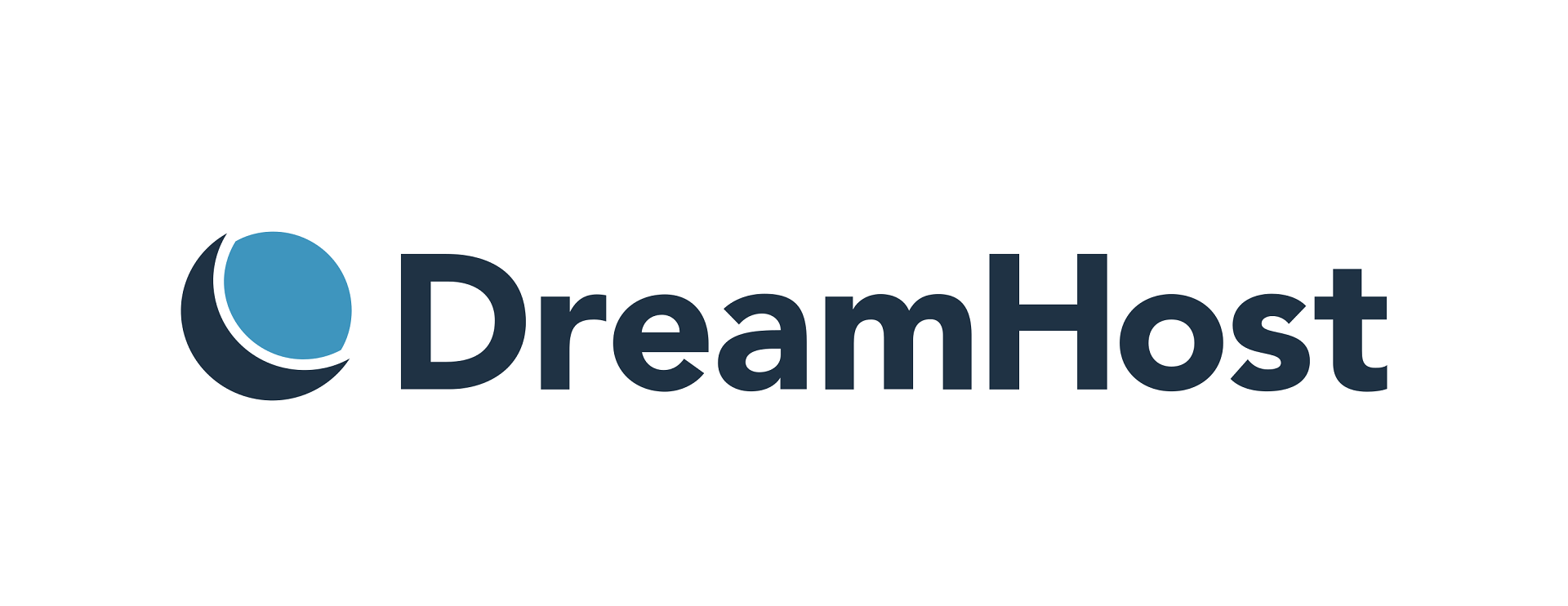
0 Comments