Have you ever experienced the frustration of your phone getting stuck in pocket mode? You know, when your device becomes unresponsive to your touches because it mistakenly thinks it’s tucked away in your pocket. Fear not, as we have a quick fix to get you out of this sticky situation.
Force Reboot to the Rescue:
If you can’t Turn Off Pocket Mode?, the most straightforward solution is to force reboot your phone. This method helps your device quickly exit pocket mode and regain its responsiveness.
Step-by-Step Guide:
- Identify the Buttons: Locate the Volume Up button and the Power button on your device. These are the keys you’ll be using to force restart your phone.
- Press and Hold: Simultaneously press and hold the Volume Up button and the Power button. Keep them pressed until you observe the screen going black and displaying your device manufacturer’s logo.Note: Some Android devices may have a slightly different process, and you might be able to force restart them by simply holding down the Power button.
- Wait for the Logo: Continue holding the buttons until you see your device’s logo on the screen. This indicates that the force reboot process is complete.
- Release the Buttons: Once the logo appears, release the Volume Up and Power buttons. Your phone will now start up as usual.
Why Force Reboot?
Pocket mode, while designed to prevent accidental touches, can sometimes misinterpret normal usage as being in a pocket. When this happens, your phone might become unresponsive to touch commands. Force rebooting essentially gives your device a quick restart, allowing it to recalibrate and exit pocket mode.
So, the next time you can’t turn off pocket mode, don’t fret. Just remember to perform a force reboot by following the simple steps mentioned above, and you’ll be back in control of your device in no time.
Photo by Manu Del Moral on Unsplash

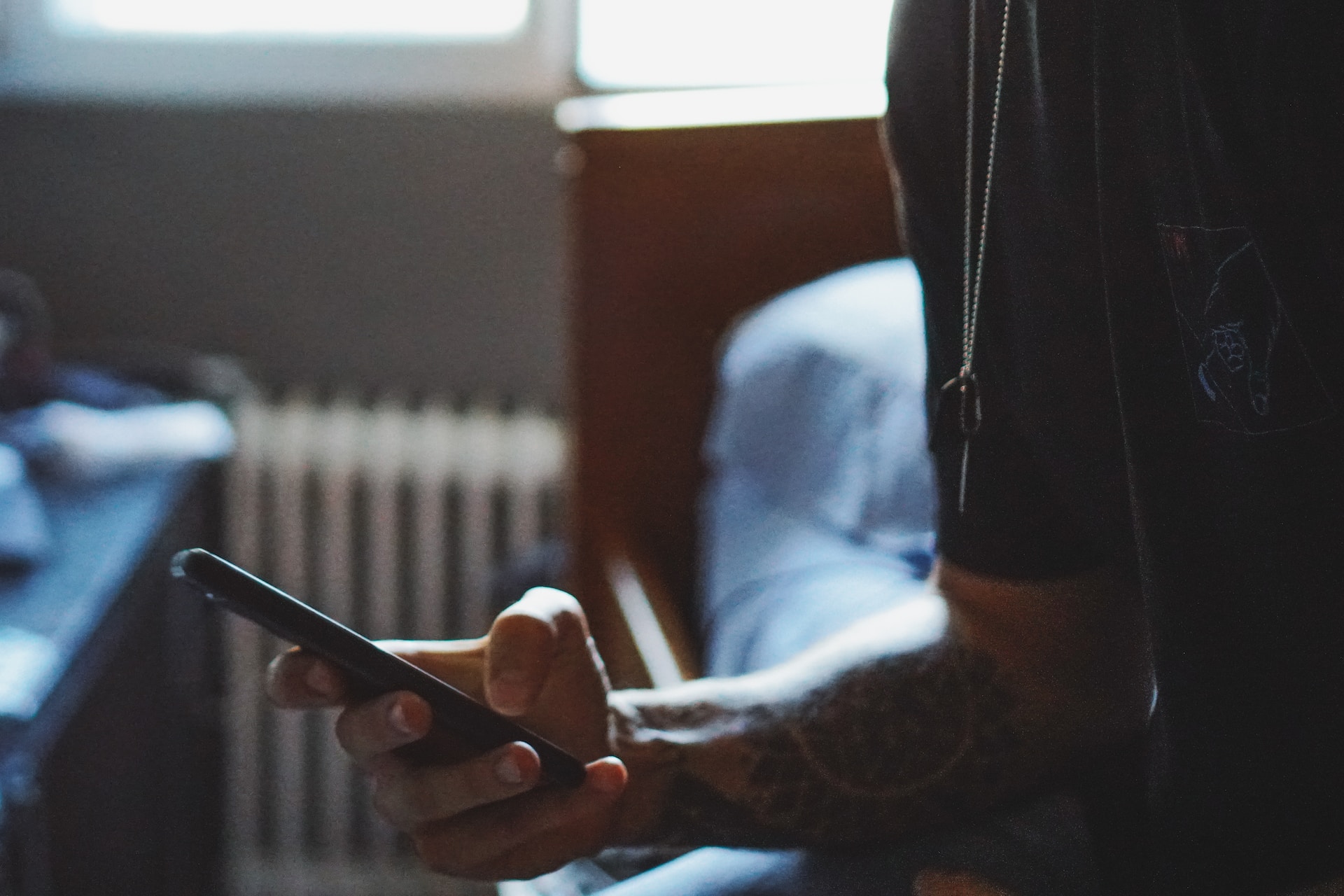
Yo, thats worked! Thank You So Much.